Congratulations on your new device. Your device is enrolled with our new management system (Intune).
Intune is a cloud based system. You can find more info about it here -> What is Microsoft Intune | Microsoft Learn
You will need:
Your computer and cellphone with two-factor authentication (app or SMS).
Basic setup
- Select
- Region Norway
- Desired language
- Keyboard layout Norwegian
- Sign into Wi-Fi (username@usn.no and password)
- If you do not get to the image below, your device is not registered in Intune, and need to contact IT Support.
- Sign in with your username@usn.no and password (You will be asked for two-factor authentication)
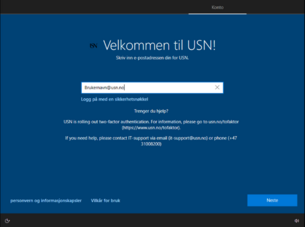
- Then allow the machine to be configured (this will take a few minutes)
- The first time you sign into your computer you must use. username@usn.no and password. This only applies to new users where you haven’t been logged in to the machine before. You will be asked for two-factor authentication.
- The device will now be fully configured and will soon be ready for use.
- There are several programs to be installed. Some programs may not yet be visible.
You can use your machine when you see Re-Connect Drive at your desktop.
Machine is ready to use!


